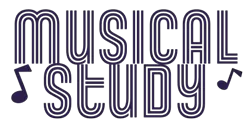How To Make Audio Fades and Crossfades
Fade effect plays a vital role in transitioning audio tracks. Often, they call this the Fade In and Fade Out. These fade effects give a smoother transition from one track to another. Fade effects also reduce the clicking and ticking sounds that often occur when sound engineers edit audio files using various tools and software.

Photo source: https://thomasldyson.wordpress.com/2014/09/05/sound-project
So, how do we create fade and crossfades? In order to learn how to created Fade Effects, we must first understand what is they are.
Fades have two different types: the Fade In and Fade Out. Fade In is often added when the transition of the audio track is from silence then giving way to the sound. This is often used at the beginning of the song. On the other hand, Fade Out is the transition that happens when the audio slowly moves towards silence. This effect is often used at the end of the song.
Crossfades refers to the two fade effects overlapping each to create a smoother transition between audio tracks. For example, when a song is going towards the end, a fade out effect will occur while another audio would follow right after the previous song. This will create a fade in effect, giving a better transition to your playlist.
How to Use Fade Effects
Fade effects are very easy to apply on the audio files. The first thing that you do is to select the section that you want to apply the fade effect. After highlighting the selected region, you go the Effect in your toolbar, then add Fade In or Fade Out. There are other types of fade that you can choose from so it is best that you know what are the advantages and disadvantages of all of them.
How to Use Crossfade Effects
Creating crossfades is very easy. It is much the same as creating fades but in this case, you will select two sections that you plan to put the fade effects. In adding them, you need to be careful on how long the fade will last. After highlighting the parts to be highlighted, you click to the Edit toolbar, then go to Effects then select which Fade Effects you will use. There is also another way of creating crossfades. Select the areas that you want to apply the crossfade using a Selector Tool. Next, you click Fade, then Create Fade. After that, choose the shape of the effect that you wish to use. Then, click OK if you are satisfied with the fade that you have selected.

Photo source: https://www.filelab.com/audio-editor
Revising Fades and Crossfades
You can edit crossfades and fade by simply selecting the area or areas that needs to be edited. Many would opt to use a grabber to delete or trim some of the parts of the fade that you need that needs to be done. If you wish to change the shape of the fade, you can simply use your mouse and double-click the area that needs to be done. Then, you will be prompted by a Fade dialogue box. You can choose from the variety of effects that you can use to create a much better Fade Effect.
Filling Up the Missing Fades
For missing fades, you can easily recreate them by simply going to the Session documents. All files that are created and edited are often stored in the Fade Files. For programs used for audio editing, they often recreate the missing parts. All you have to do is to edit them if you find them not good enough. If you wish to use the fades that were missing, you can just click “Regenerate Missing Fade”, then click OK after that you will be brought back to the Edit dialogue box.
Fades and Crossfades are few of the effects that beautifies a set of song. For those who wish to record in their own home record studio, knowing fade effects allows you to see and create beautiful transitions. Remember, creativity is very important when creating and remastering music.